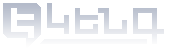Sign the PDF file with Adobe Reader
The Adobe Acrobat Reader DC version can be downloaded from www.ekeng.am as a rar archived file.
Once downloaded, it should be copied to any folder, unarchived and run SETUP.BAT.
The Adobe Acrobat Reader DC software downloaded from our website will be installed independently with all its necessary settings.
Steps to sign a PDF with Adobe Reader DC
- Open the file and choose Tools button
- From the opened toolbar choose Certificates -> Digitally Sign
- After pressing the button, a popup window will appear where you need to specify OK
- Use the mouse to select the place in the document where the signature should be placed
The Electronic Signature Certificate window appears on the screen, select the Certificate and press the Sign button.
To complete, you need to save the document and enter the PIN in the Crypto Tech CSP application window.
If you need a visible copy of the signature in your signed electronic document, you should use the Appearance features of Adobe Acrobat Reader DC.
If properly configured, opening any PDF file signed with digital signature, the program checks the validity of the signed document. Authentication is done by sending an automatic request to the certification center.
If the signature is valid it will have the following image
And when the signature is not valid, the following: